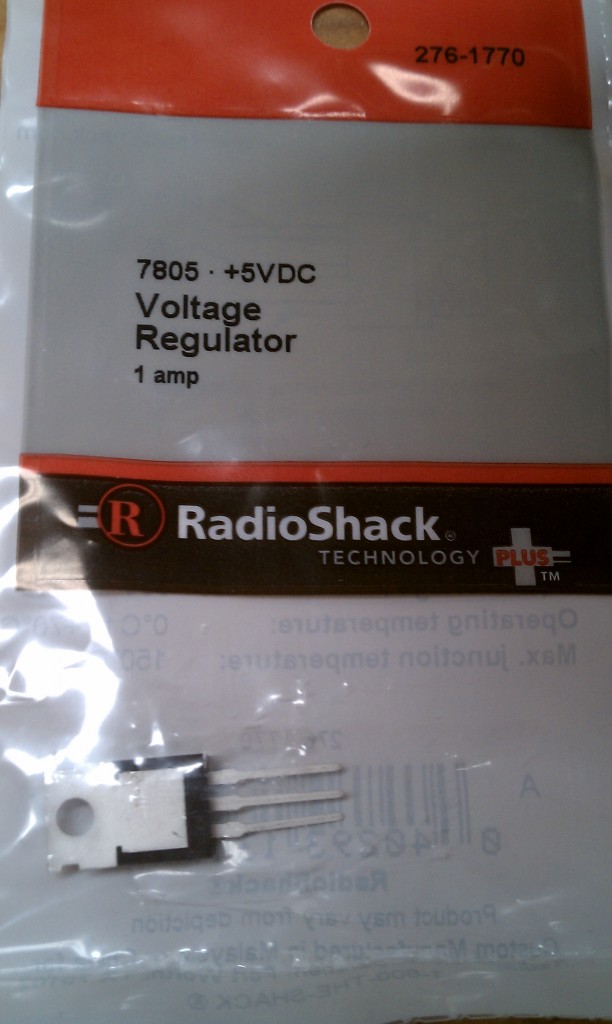Having no money after buying tools and tooling, I’ve had plenty of time to plan out a robot platform. There are several ideas rolling around in my head. They range from independently-driven, independently-suspension-ed (?) 4WD drivetrains, to Ackerman-steering platforms with front, rear, and center differentials. Yeah, overly complex, at least for now. I’m instead going for a simple skid-steer drivetrain with no suspension other than the tires. The left-side two wheels will be driven by one motor, as is the right side. The difference in speeds causes the platform to turn. I also want to be able to get this thing up to a pretty good speed so I can run around with it like an RC car: ~20mph. I can already see it busted on a wall. It’s going to be great.

Now the question is where can I find motors? Ideally the shaft speed of the motor would be the same as the wheel speed. I found that to be impossible within a reasonable budget (<$50 ea). Typically the motors you find on RC trucks run at about 4,000 kv. For those that don’t know, a 4,000 kv motor runs at 4,000 rpm PER VOLT. Don’t get me wrong. A robot rolling down the road at 476mph would be cool. Maybe later. So, I’ll need to go with a gear reduction. It turns out that it can get expensive. Making a custom gearbox is an option. However it takes some careful design work to ensure proper meshing. I don’t think my master metalworking skills are quite up to that just yet.
I came across several people repurposing a cordless drill motor. Now there’s an idea! At Harbor Freight, you can get cheap Chinese junk like cordless drills. The batteries are horrible and the clutch be worn out fast. However, the motor and gearbox are pretty decent – and the output shaft speed is around 500 RPM, unloaded. Not bad for $20. I picked up a couple.
Bringing back the drills, I torn one apart and looked to see how I would mount it. The plastic housing and extended shaft would take up too much space in my robot. The plastic housing is part of the clutch assembly, as it allows the ring gear to spin if the clutch isn’t tightened all the way (the drill setting). Also, proper mounting is non-trivial. I came across another site showing a custom gearbox enclosure for a drill. This is definitely the way to go as it gives you a better fit and mounting options.
Then I came across this:

It’s the Harbor Freight 18V 5-1/2″ Cordless Circular Saw, part # 67026, and was on sale for $25. The no-load speed is 3800 RPM, uses a larger 750-sized motor, and has a mounting bracket already! As far as I know, no one else has tried this. That’s usually a bad sign, but it’s worth a shot.
Here are some pictures from the break-down process.
Random Youtube video of the motor? Sure, here you go: http://www.youtube.com/watch?v=3KQaba3A2qI